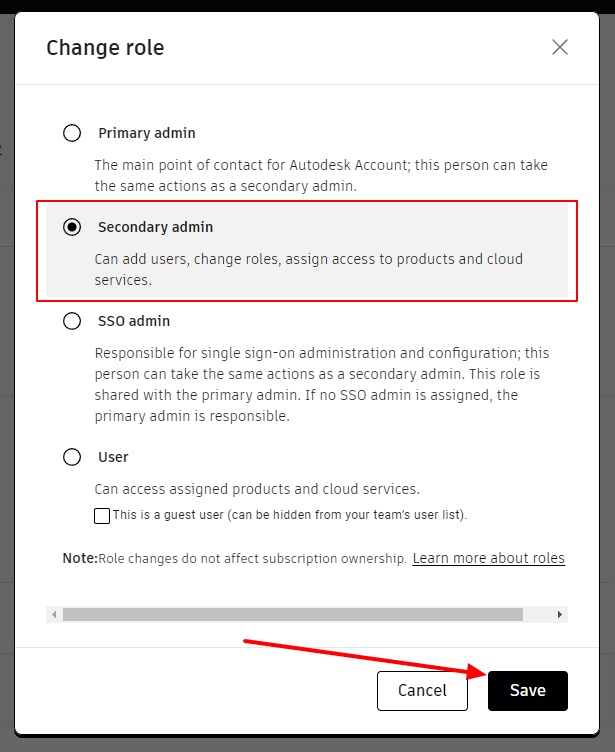If you're looking to add a secondary admin to your Autodesk account, the following directions will show you how. It's pretty simple and we encourage all of our customers to add their rep as a secondary admin to help with any issues that may arise and to help track usage.
Add or change an Autodesk Secondary Admin
- Sign into Autodesk Account at manage.autodesk.com.
- Go to User Management > By User.
- Click the name of the user you want to designate as a secondary admin.
- Click Change Role.
- Select Secondary Admin and click Save.
Step One: Once logged in to your Autodesk account, click on "by User" under User Management
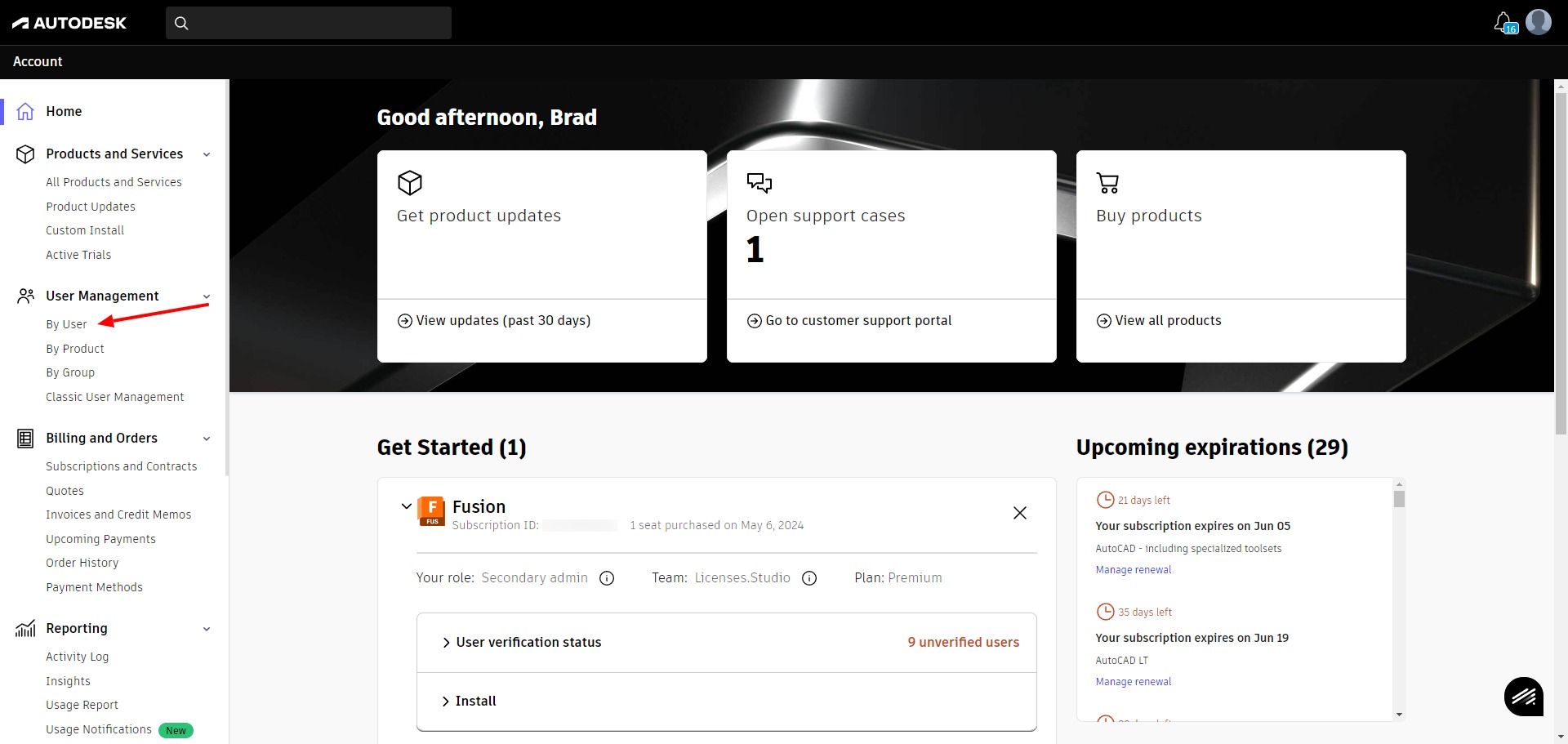
Step Two: If the user doesn't already exist, click on Invite users in the top right corner.
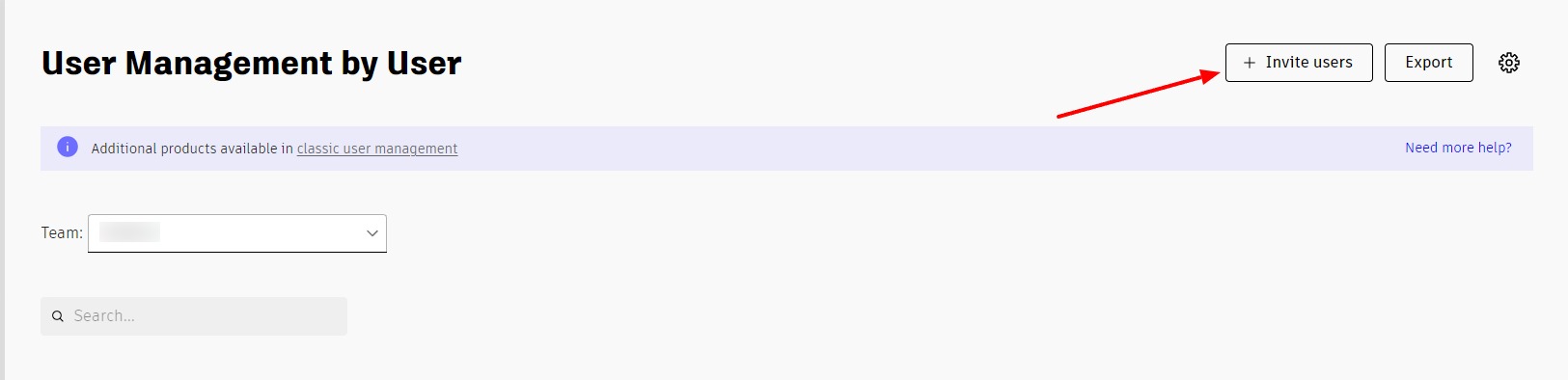
Step Three: Fill in the user's info and click on "send invite" The end user will receive an email and they must accept the terms and create their account. Once that is done, you can move to step four.
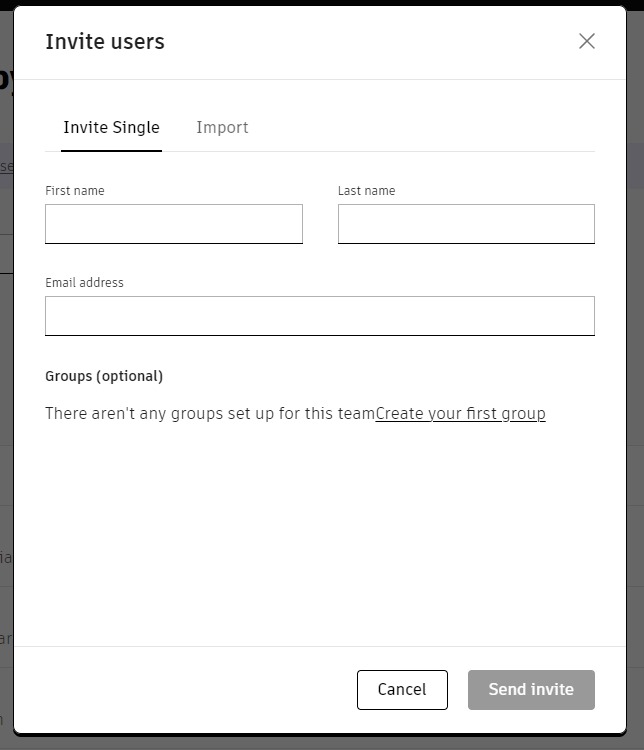
Step Four: Under the users name near the top, click on the "Change role" link.
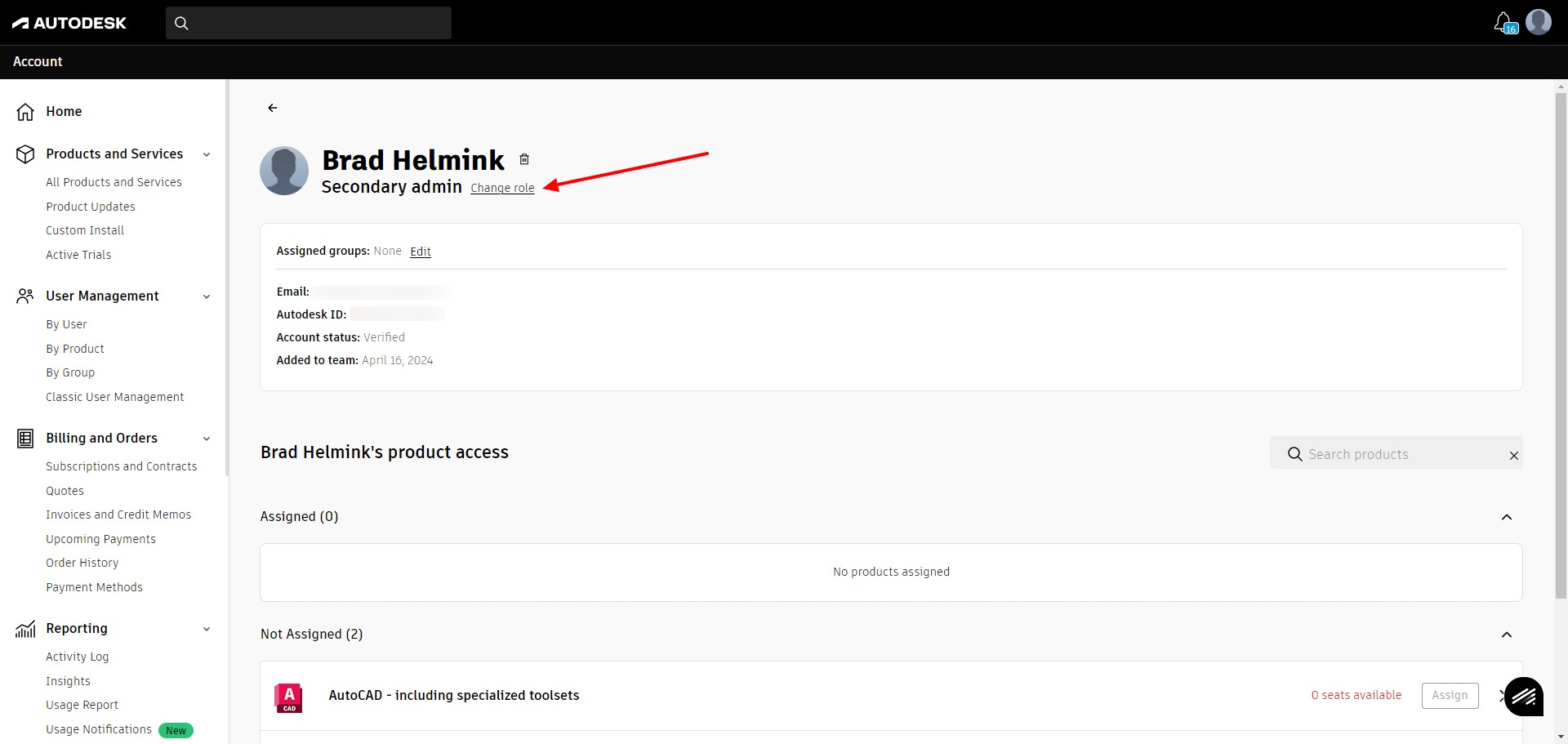
Step Five: Select the Secondary Admin role and click save.