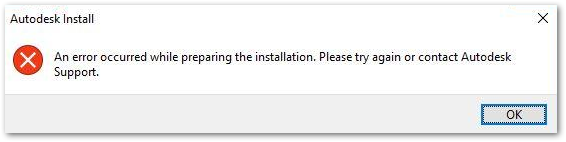If you're having this issue with your 3ds Max Subscription, see below.
Issue:
When trying to install Autodesk software, the below message may appear:
Autodesk Install
An error occurred while preparing the installation. Please try again or contact Autodesk Support.
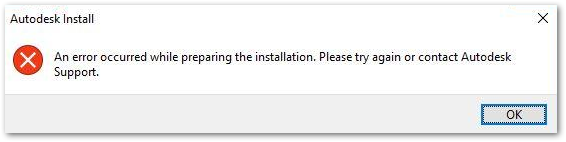
Causes:
- Unstable internet connection.
- Corrupted ODIS installation.
- Antivirus/Firewall/Proxy preventing ODIS component to reach out to the Internet.
Solution:
To solve the issue, try one of the following.
Install the latest Autodesk licensing service .
Remove a potential corrupted ODIS installation:
- Navigate to C:\Program Files\Autodesk\AdODIS\V1.
- Run "RemoveODIS.exe" as Administrator.
- Download the software via Browser Download or Download now. Alternatively, download Autodesk Products from Autodesk Virtual Agent (AVA).
- Run the installer previously downloaded.
Install the software preventing the ODIS installer to automatically update itself:
At the launch of all 2022 installers the ODIS component will search for a potential newest available version, if this will not succeed the installation will not start. To prevent the update to happen and install the software with the ODIS shipped with the installer follow the steps below:
- Type “cmd” on the Start Windows button.
- Open the Command Prompt (cmd) as Administrator.
- Type a command like the following (the part in “bold” can change according to the software you are trying to install and the related path on C:\Autodesk\…) and press Enter:
cd C:\Autodesk\AutoCAD_2022_English_Win_64bit_dlm\
- Type the command below and press Enter:
Setup.exe --noupdate
If the behavior persists, identify an installation failure point in Setup.log file.